Using Different Voices
Learn how to customize and switch between different AI voices to enhance your content’s audio experience.
Voice Library
You can explore all 29 available voices (across multiple languages) in our website or in the WithAudio Desktop app:
-
Inside the app: By navigating to Settings → Voices. Each voice has unique characteristics and is optimized for different types of content.
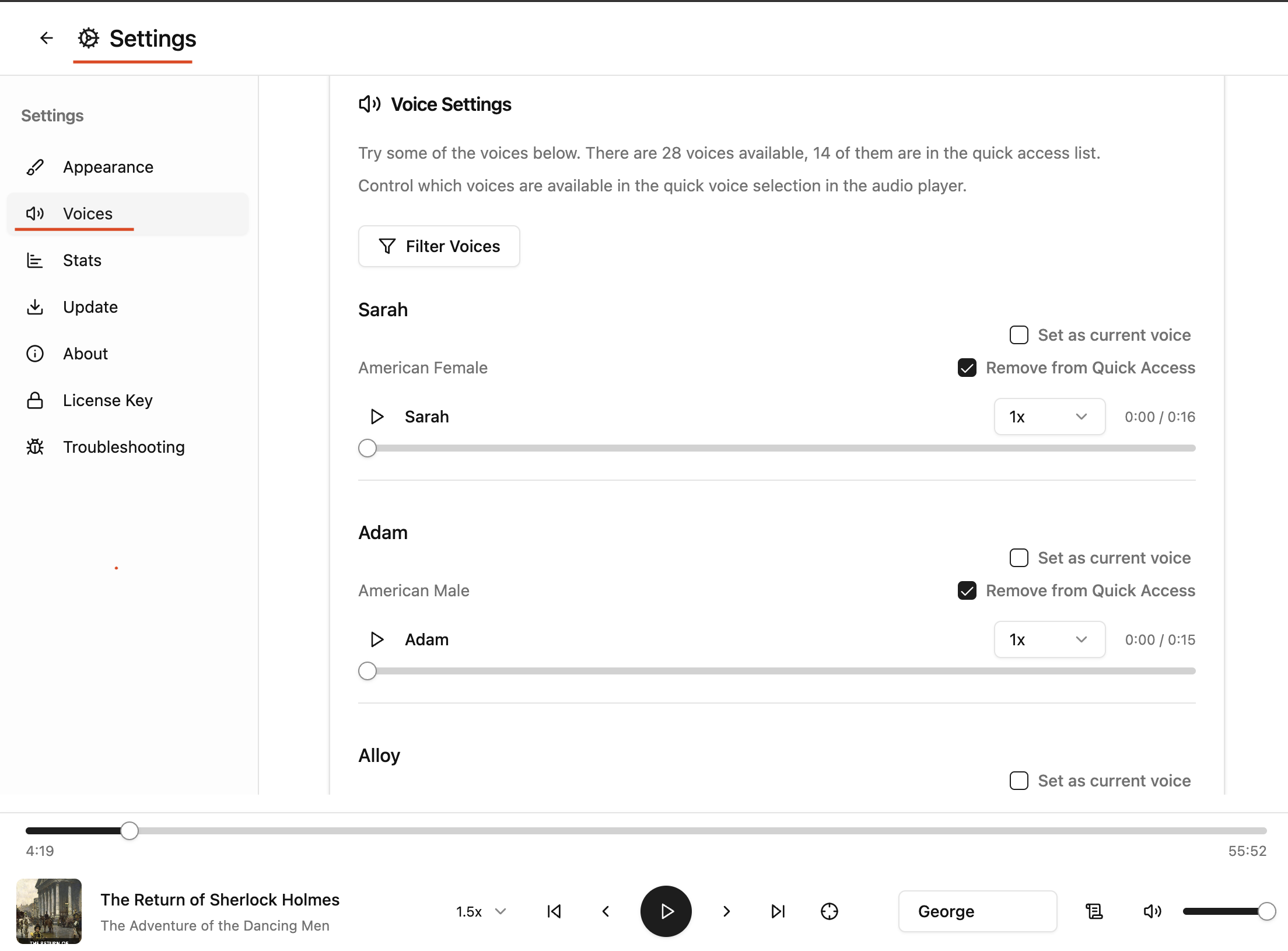
Quick Access Menu
Customize which voices are quickly accessible from the audio player controls for efficient switching between your favorite voices.
- At least one voice must be in quick access
- Only one of the quick access voices can be active at a time
Control these by changing the check boxes for each voice under Voice Settings.
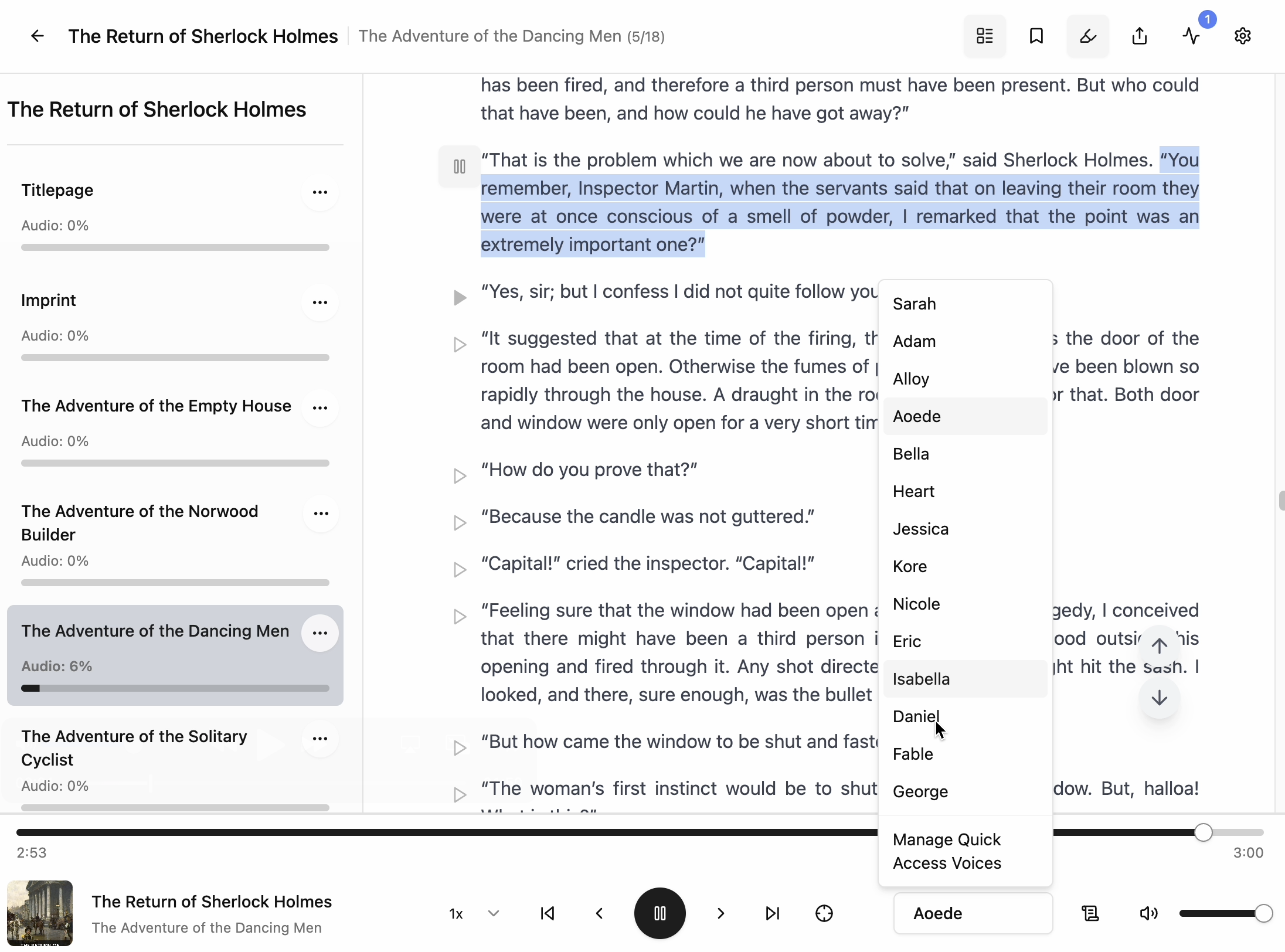
Voice Switching
As you switch the voice in the Audio Control Panel, you get new voices being applied to your content. Just select the voice and click the paly button next to each paragraph. When content is playing, if you change the voice, the next paragraph will be played with the new voice.
Changing voices won’t impact the currently reading paragraph but you’ll see it impact the next one. Usually the first paragraph of each voice need a bit more time to be prepared so we don’t apply the new voice to the current paragraph. But this is something we are working on improving. If you go to next paragraph and come back you can hear the content with the new voice.